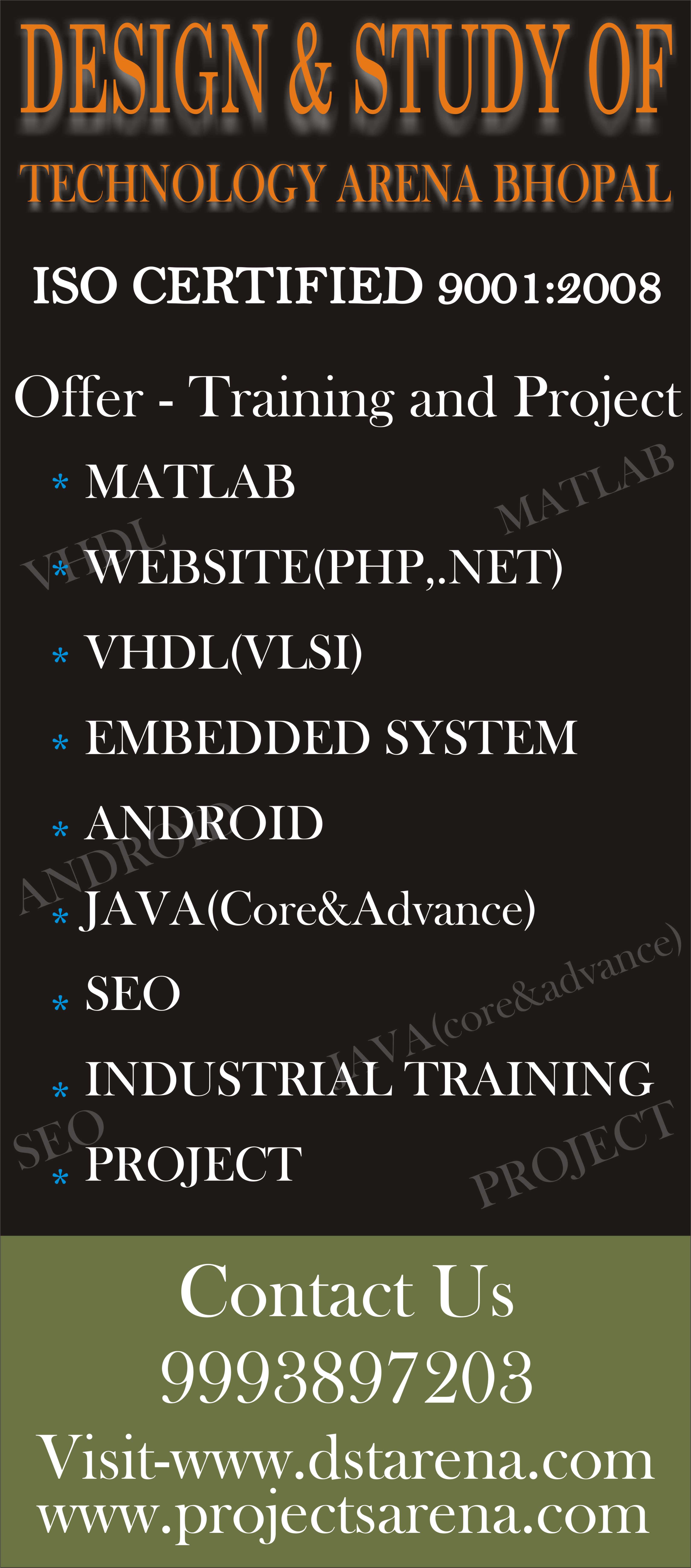What is Android?
Android is Operating system which is basically design for mobile (Smart phone and Tablet). Android applications are usually developed in the Java language using the Android Software Development Kit. Once developed, Android applications can be packaged easily and sold out either through a store such as Google Play or the Amazon App store. Android powers hundreds of millions of mobile devices in more than 190 countries around the world. It’s the largest installed base of any mobile platform and growing fast. Every day more than 1 million new Android devices are activated worldwide. This tutorial has been written with an aim to teach you how to develop and package Android application. We will start from environment setup for Android application programming and then drill down to look into various aspects of Android applications.
Environment Setup
You will be glad to know that you can start your Android application development on either of the following operating systems:
- Microsoft Windows XP or later version.
- Mac OS X 10.5.8 or later version with Intel chip.
- Linux including GNU C Library 2.7 or later.
Second point is that all the required tools to develop Android applications are freely available and can be downloaded from the Web. Following is the list of software’s you will need before you start your Android application programming.
- Java JDK5 or JDK6
- Android SDK
- Eclipse IDE for Java Developers (optional)
- Android Development Tools (ADT) Eclipse Plugin (optional)
Here last two components are optional and if you are working on Windows machine then these components make your life easy while doing Java based application development. So let us have a look how to proceed to set required environment.
Step 1 – Setup Java Development Kit (JDK)
You can download the latest version of Java JDK from Oracle’s Java site: Java SE Downloads. You will find instructions for installing JDK in downloaded files, follow the given instructions to install and configure the setup. Finally set PATH and JAVA_HOME environment variables to refer to the directory that contains java and javac, typically java_install_dir/bin and java_install_dir respectively.
Step 2 – Setup Android SDK
You can download the latest version of Android SDK from Android official website : Android SDK Downloads. If you are installing SDK on Windows machine, then you will find a installer_rXX-windows.exe, so just download and run this exe which will launch Android SDK Tool Setup wizard to guide you throughout of the installation, so just follow the instructions carefully. Finally you will haveAndroid SDK Tools installed on your machine. If you are installing SDK either on Mac OS or Linux, check the instructions provided along with the downloaded android-sdk_rXX-macosx.zip file for Mac OS and android-sdk_rXX-linux.tgz file for Linux.
Step 3 – Setup Eclipse IDE
All the examples in this tutorial have been written using Eclipse IDE. So I would suggest you should have latest version of Eclipse installed on your machine.
Step 4 – Setup Android Development Tools (ADT) Plugin
This step will help you in setting Android Development Tool plugin for Eclipse. Let’s start with launching Eclipse and then, choose Help > Software Updates > Install New Software. This will display the following dialogue box.Now use Add button to add ADT Plugin as name and https://dl-ssl.google.com/android/eclipse/ as the location. Then click OK to add this location, as soon as you will click OK button to add this location, Eclipse starts searching for the plug-in available the given location and finally lists down the found plugins.
Step 5 – Create Android Virtual Device
To test your Android applications you will need a virtual Android device. So before we start writing our code, let us create an Android virtual device. Launch Android AVD Manager using Eclipse menu optionsWindow > AVD Manager> which will launch Android AVD Manager. Use New button to create a new Android Virtual Device and enter the following information, before clicking Create AVD button.
If you are thinking of developing your own app, get more info about Tech Fabric LLC. There are many options for you to create an app that will help you develop your business.